Add Expense Line Items to an Expense Sheet
You use this procedure to add expense line items to an expense sheet.
To add line items to an expense sheet, complete the following steps:
- Click .
-
Navigate to the expense sheet detail page by doing
one of the following:
- Create and save an expense sheet.
- For an existing expense sheet, double-click the line for that expense sheet to select it.
-
Click
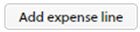 above the column headings row.
The
Search for Jobs dialog then prompts you to choose the job with which the expense line item is associated. Only jobs that have associated open expense categories are included in the drop-down list of jobs from which you can choose.
above the column headings row.
The
Search for Jobs dialog then prompts you to choose the job with which the expense line item is associated. Only jobs that have associated open expense categories are included in the drop-down list of jobs from which you can choose.
-
Choose the correct job and an estimated expense or expense category from the drop-down and click
Import.
One or more draft expense line items are added to the expense line sheet, depending on the number of estimated expenses or expense categories that you imported.
Tip: Click anywhere on your screen to close the Search for Jobs dialog.
-
Enter the appropriate information about the expense line item.
Tip: If multiple draft expense line item rows were inserted when you clicked Import, you can delete any that you do not need by clicking
 in the last column of that expense line item row. If you want to insert additional, identical expense line rows, click
in the last column of that expense line item row. If you want to insert additional, identical expense line rows, click
 near the end of the row that contains the expense line that you want to copy.
near the end of the row that contains the expense line that you want to copy.
- Click Update.
-
Click
 in the upper-left corner of the expense sheet detail page to return to the Expenses (Expense Sheet) page to view the expense sheet summary page.
in the upper-left corner of the expense sheet detail page to return to the Expenses (Expense Sheet) page to view the expense sheet summary page.
